Availability
Version 0.9.11-beta.1089 is already available for download for all supported platforms (Windows, macOS, Linux)
Duplicate detection and removal function
The program has a new dialog that can be called through the main menu of the application. The dialog shows statistics on duplicate files in your archive - where they are, what files they look like, how many there are, how much space they occupy. In addition, it provides quick access to view these files, and (in some typical cases) allows you to delete them with one button.
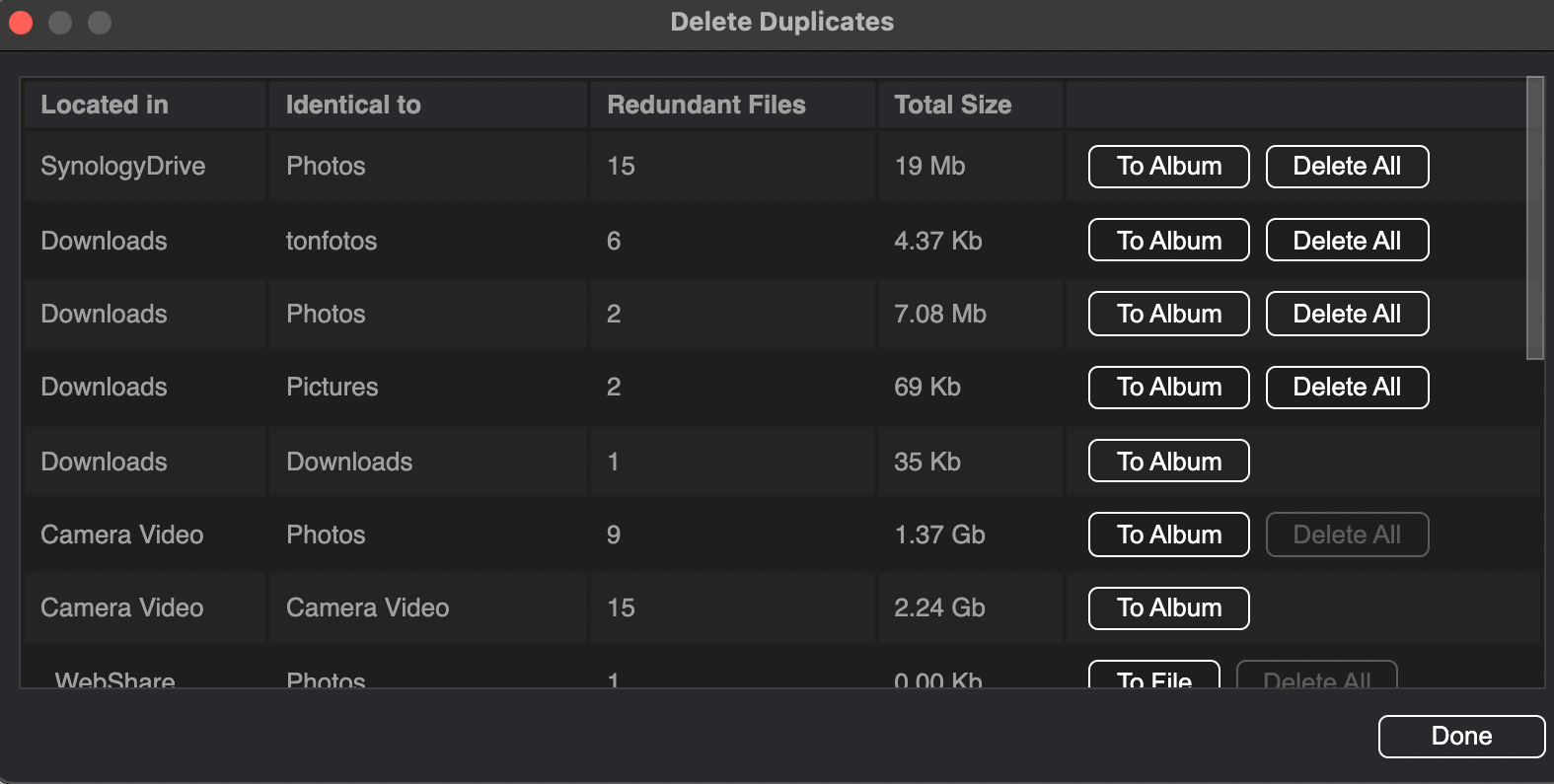
How does it work
Finding and removing duplicates is usually quite a laborious process. There is a whole class of application that expand the possibilities of similar files search due to the fact that they allow you to find not only absolutely identical files, but also compare images according to the degree of their “similarity” to each other in order to find, for example, reduced copies of one and the same image.
However, this is a manual and time-consuming process - the user is required to review each pair and decide what to keep and what to remove. And this additional complexity and “smartness” only leads to the fact that in the end you have to review even more photos.
At Tonfotos, we took exactly the opposite approach. Instead of making a more sophisticated tool that requires more manual labor, we tried to add maximum automation in the case of the simplest and most obvious situations, when manual analysis of each pair is not necessary, and you can completely trust the program to remove garbage. Yes, this is not possible in all situations - and then we will simply show you all pairs of duplicates, and you will make your own decision. But just in case it’s possible, you now have a “Delete All” button to speed the process significantly.
Based on this approach, Tonfotos reacts only to absolutely identical copies of the file. There may be various reasons why a you may want to store the same image in several sizes. I personally have a lot of them, because I regularly make optimised versions of screenshots for websites. And I would not want the program to constantly offer me to delete them. But what reason could there be to store 5 absolutely identical copies of the same file in different folders, or even more so in the same folder?
Where do the same photos in the archive come from?
They just inevitably appear over time. And the older the archive, the more there are. One common reason is sharing images with other people. You can get the same photo from different friends and it will end up in different folders, maybe even under different names. And sometimes you can get your own photos back from friends or parents, along with their archives shared with you.
And yet, you can manually import photos from your phone several times, not very clearly keeping track of what has already been copied and what has not (this happens if you do not use the automatic import from Tonfotos phone function).
And also in the original archive of the phone, the photo can easily have several copies, because you shared it with someone in messengers, or someone shared it with you.
And of course, you could simply select some photos in a separate folder to share with someone, and they remained there as duplicates. This also can hapen if you do not use the “Albums” functions of Tonfotos.
And as a result, you can waste tens and even hundreds of gigabytes of precious space in your archive simply because it is occupied by duplicates.
How to remove duplicates with ease
The program focuses on the relative position of the photos on the locations that you set through the “Library locations….” menu. The statistics in the dialogue is detailed according to typical scenarios:
Files from one location were duplicated on another. For example, I have two network folders on my NAS where I store my main archive (Photos and Camera Video). And if I find copies of files from Photos in the Downloads folder on my computer, these are definitely temporary copies that I put myself locally when I wanted to do something with them. I will not hesitate to click “Delete All” without even looking at them.
The files ended up in several copies in the same source in the same folders - here I will most likely wonder how this could happen at all, and I will first look at what they are. But then, I will still click “Delete All”, because there is no point in storing several copies of one file in one directory. But, oddly enough, this happens now and then.
The most difficult case is when copies of a file are stored in different folders within the same archive. Here, unfortunately, the program itself cannot decide which one to delete and which one to keep. Here it is worth clicking the “To Album” button to review all these copies yourself. It is highly recommended to open the “file information” section and look at the full list of copies of each file, because its copies may be on other locations too.
Useful statistics
For convenience, the table immediately shows how many extra files are in the archive, and how much space can be freed up if they are deleted. It is only the extra files that are taken into account, that is, after deletion, at least one copy will remain in the archive.
You should be careful about adding numbers in different lines. Each line shows the exact information on the number of duplicates and their size in the context of this resource, but since one file can be located on several resources at the same time, it can be taken into account in several lines. Therefore, removing duplicates in one resource can affect statistics for other resources.
Example: file A.jpg is available on resources B and C. Accordingly, it will be counted in two lines in the table - in the number of duplicates on resource B from resource C, and vice versa, on resource C from resource B. But you should not worry about it , since after each deletion, all statistics will be recalculated, and you will definitely not delete anything you need.