Availability
The version is already available for download on Windows, Linux and macOS. If automatic updates are enabled, the update will be installed automatically on Windows and macOS.
What is the difference between the “Search” and “Filters” functions
Not long ago, in version Tonfotos 1.6, a search function by text description appeared. With its help, you can quickly find the desired person, folder, album, or even file if their name contains the corresponding text, by entering the first few letters, and go to this object in one click.
However, one of the most common user requests for a long time has been the ability to make complex search queries, such as “find all photos of me with my wife, but without children.” Or find all photos that have several relevant tags at the same time. And now Tonfotos has a new feature for this - filters.
The functions are largely similar, and even have similar hotkeys - Control+F for search and Control+Alt+F for filters. But the main difference is that with a search you look for single object, select it in from suggestions and go to it. And with a filter, you add another condition to a query, and you can view in the feed all the images in your database that match your current query.
How filters work
Filters work inside the “Events” tab and are closely integrated with it. This is the only completely “flat” view mode, where there are no hidden subfolders, groups, etc. and which at the same time presents you with a complete overview of your entire collection in chronological order. And now, it also takes into account all the included filters.
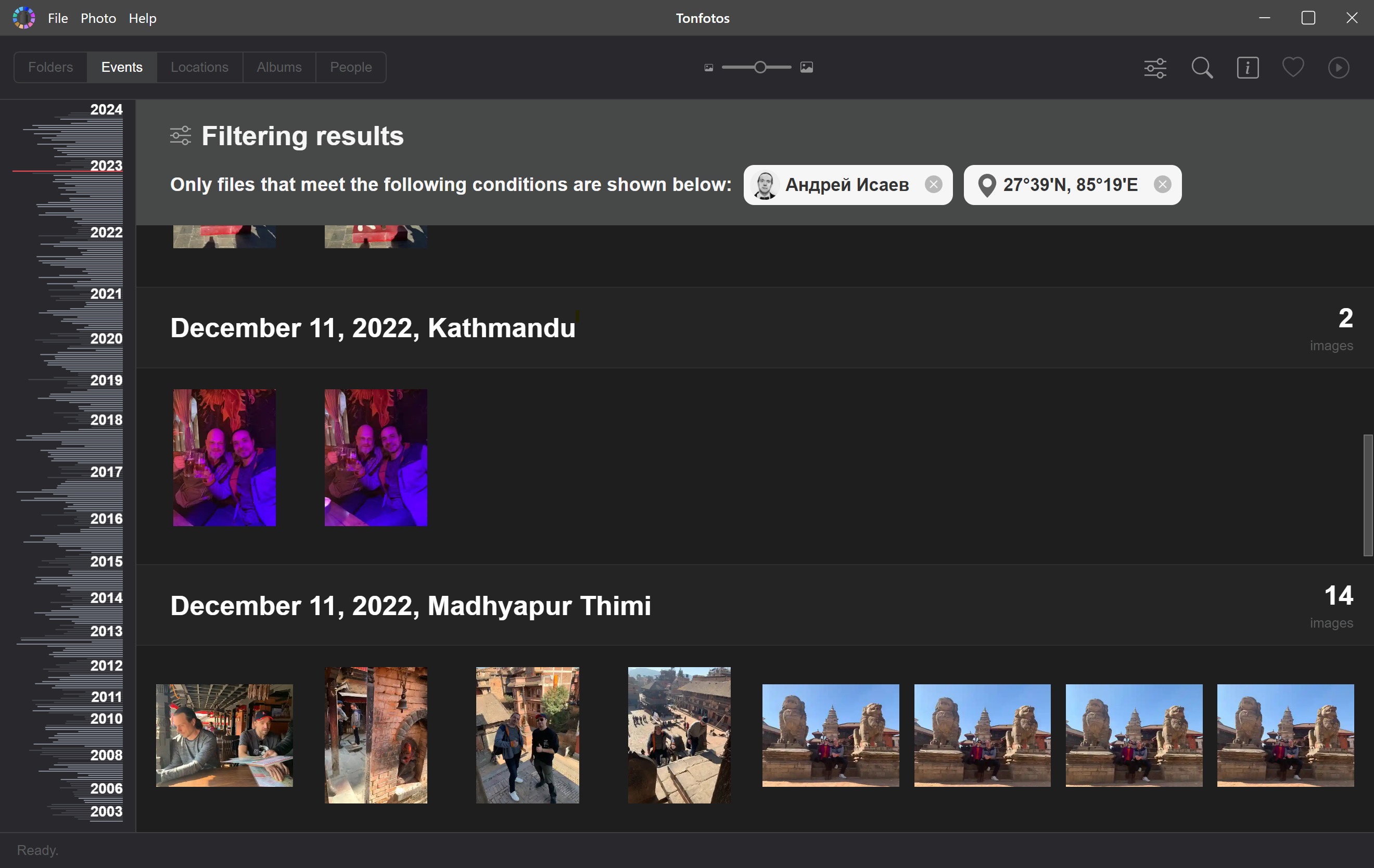
You can add new filtering conditions, thereby refining your search query and narrowing the resulting selection, or delete already added conditions by clicking on the corresponding cross next to its name.
To add a condition, you first need to open the text input field by clicking on the corresponding button in the toolbar in the Events mode (this button is not available in other modes), or by clicking Control+Alt+F in any mode.
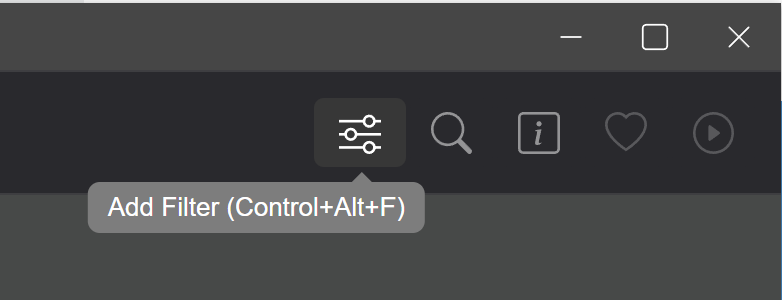
An input field will open where you can enter the name of a person, album or tag.
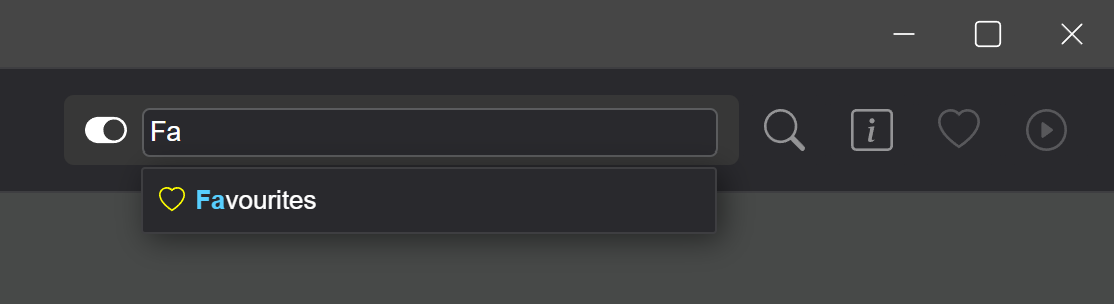
Once you select a result from the suggestions, you’ll add it as another condition to the filter. If you switch the trigger to the left of the input field, the condition will be added as negative, that is, only photos that do not meet this condition will be shown. For example, in this way you can remove from the selection all photographs containing a certain person or already included into album.
Filters by location
You can also filter by location, but you must immediately take into account that this will automatically exclude from the selection all photos and videos that do not have coordinates in the metadata. It works the same way as before - you need to select the corresponding icon with a photo on the map, and double-clicking on it will add it as a condition to the filter.
There can only be one location filter at a time (a new one will simply replace it) and there is no way to make the location filter negative.
The severity of the filter (how wide the search area is) depends on the degree of magnification of the map at the time the filter is added.
Album “Duplicates”
Duplicates are also an album, which means it can be added as a condition for filtering. This opens up new opportunities for those who are trying to bring order to their archive, but for various reasons automatic deletion methods are not suitable, and it is necessary to look at all the duplicates in order to decide which copies should be kept and which ones should be deleted. In filter mode, this can be much more convenient, firstly due to grouping by events and chronological order, as well as the ability to apply additional filters.
Suggest your ideas
For now, filters only support Persons, Tags, Albums, and Location. But this function can certainly be expanded. We will be glad if you share your life scenarios that could be implemented using filters.