Availability
The version is already available for download on Windows, Linux and macOS. If automatic updates are enabled, the update will install automatically on Windows and macOS.
Transferring files to archive
In the process of putting things in order in the archive, you have to solve many important tasks - removing duplicates, marking files with tags and comments, adding missing information about the shooting location, and so on. But perhaps the most important of them is to collect photos from many disparate folders into one well-structured main folder.
Starting from version 1.4.3, this will become much easier thanks to the “Move to main archive” function, which is available both in the main and in the application context menu. It can also be called with the hot keys F6 and Shift+F6. Each time you press F6, the following dialog will appear:
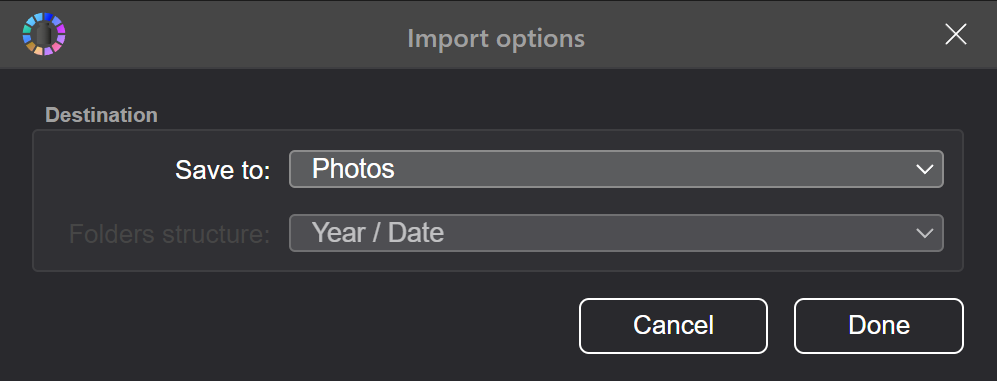
Where you can set which of the connected resources you consider the main archive. When you press Shift + F6, there will be no dialogue, and the files will be transferred to the same place where you transferred from the last time.
Folder structure
Experience shows that the most common way to organize a personal photo archive is a structure like ARCHIVE/YEAR/DATE/. And so far this is the only structure that the application supports. I would be glad to hear feedback and think about adding alternative ways to arrange files into folders.
Although this approach to the folder structure is more or less universal, there are a lot of options for how you can name the folder where the files from same day will end up. And there are a lot of formats for writing dates. Currently, the most universal date format, YYYY-MM-DD, is supported because it less ambigous. If we put the year at the end, then we immediately run into a conflict between the European and American versions of writing dates: MM-DD-YYYY and DD-MM-YYYY, and it is far from always possible to understand by value where the month number is, and where the day number.
Another advantage of writing dates this way is that when sorting folders alphabetically in File Explorer, the order will follow the historical order, which is not the case with the DD-MM-YYYY format.
Duplicate Tracking
When importing, there is an automatic check for the presence of a duplicate of the imported file in the resource where we are importing. If the target folder already has a file with the same name, or if there is an exact copy of this file (albeit with a different name) on the target resource, then the file will not be imported so as not to create unnecessary duplicates in the main archive. And the user will be asked the question - what to do with the source file - leave or delete.
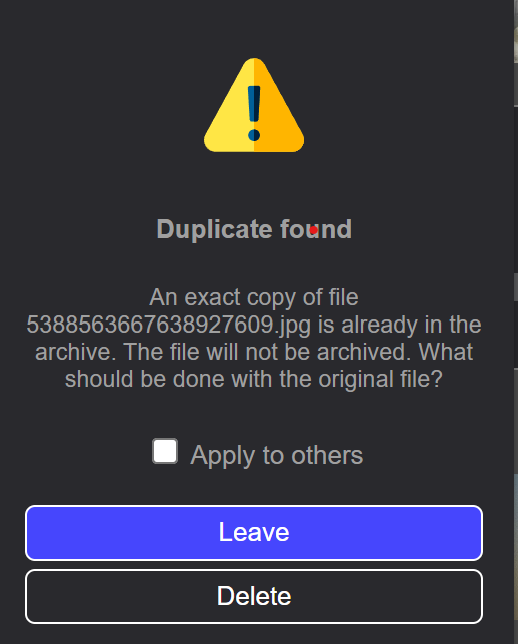
Thus, this function can be used as another tool in the fight against duplicates in the main archive. You can, for example, first move one of the archive folders temporarily to another folder and index it there, and then re-import it into the main archive, thus not only sorting everything neatly into folders, but also getting rid of duplicates along the way.
Import from external sources
At the moment this feature only works with indexed files. Therefore, if you want to add something from an external USB, then you need to add it to the archive (preferably disabling face recognition for speed), and then import it.
Import from phone or camera
Perhaps not all users are aware, but on Windows this function has been around for a long time, and it works very similar to the function described above. As soon as you connect your smartphone or camera to your computer via USB, it will be detected by the program (it should be running at this moment) and you will be prompted to import files from there. More information can be found on the website or in the video on YouTube.
Import from Telegram
If you have connected Telegram, then all photos sent to you will first be downloaded to the appropriate temporary folders. It is assumed that you will first remove the extra ones, and import the necessary ones. Only before there was no function to import, but now, finally, it has appeared🙂