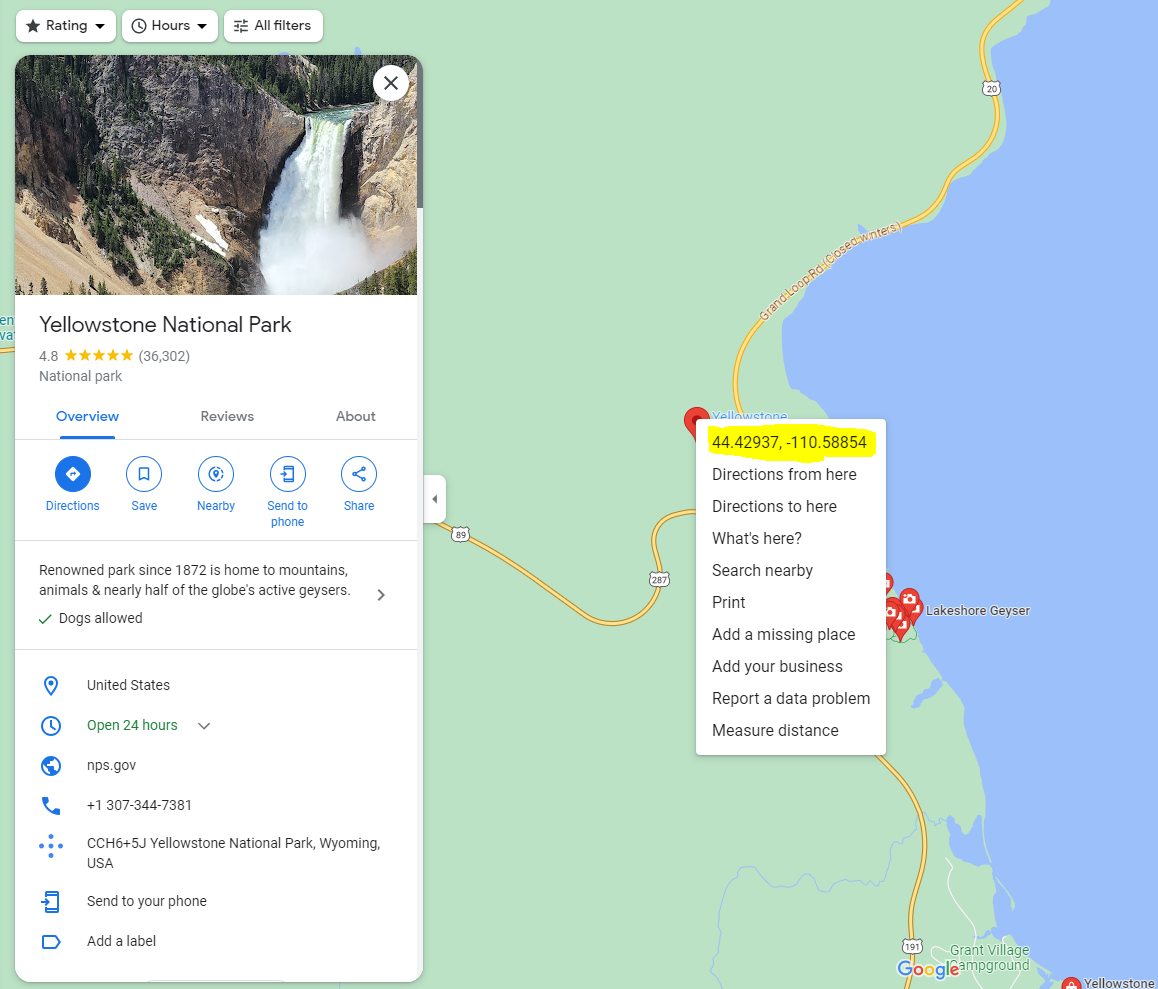Availability
The version is already available for download on Windows and macOS. If automatic updates are enabled, the update will install automatically.
Editing a location
Recently, important functions for editing photo metadata have been added to Tonfotos, without which it is very difficult to put things in order in the photo archive - correct orientation, date of shooting, tags, captions and comments. Finally, this version adds the last of the key metadata editing features, location editing. You can call it in almost all modes through the main menu of the application, or by pressing the F4 key.
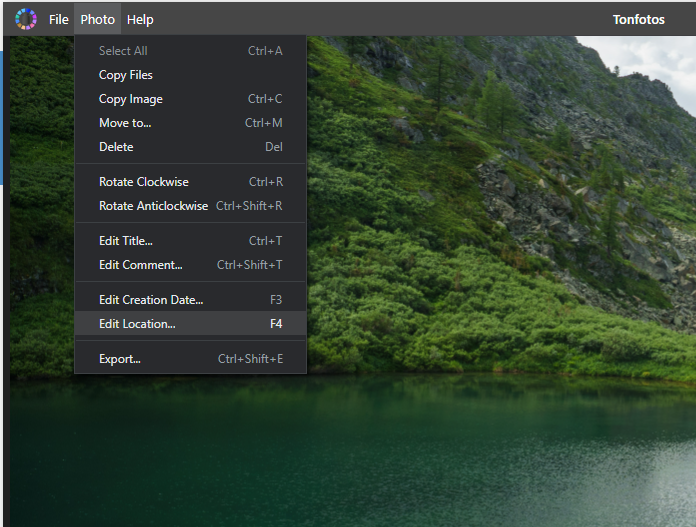
You can set the location both for one photo and for several at once, having previously selected from the list.
You can set the location as approximately by entering the name of a large settlement in the vicinity:
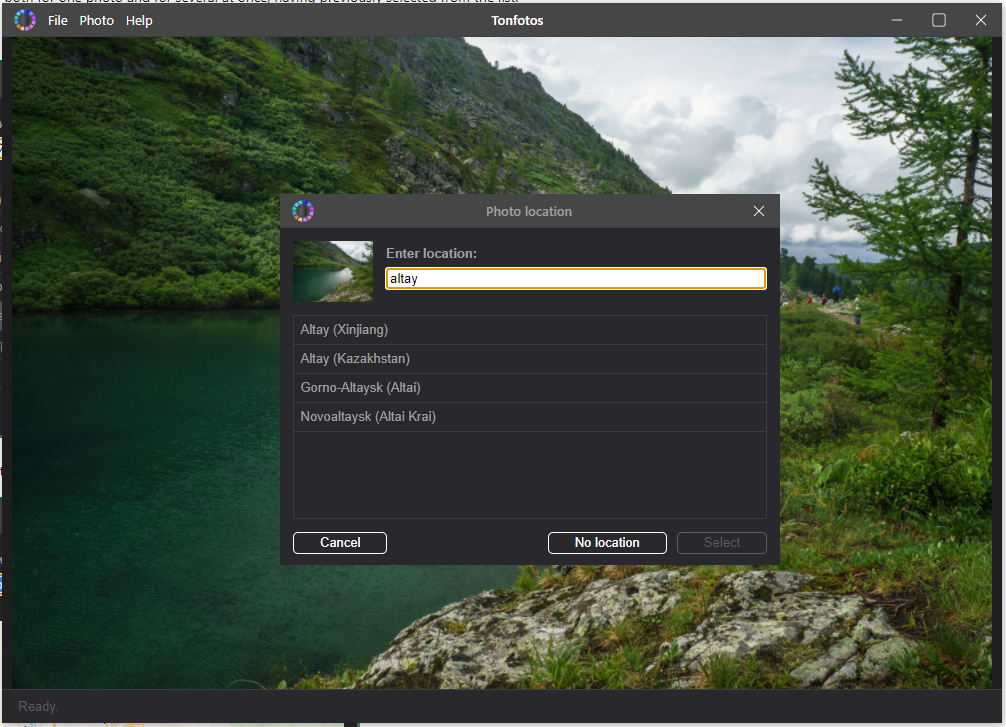
Also directly dragging the pointer with the mouse on the map of the area:
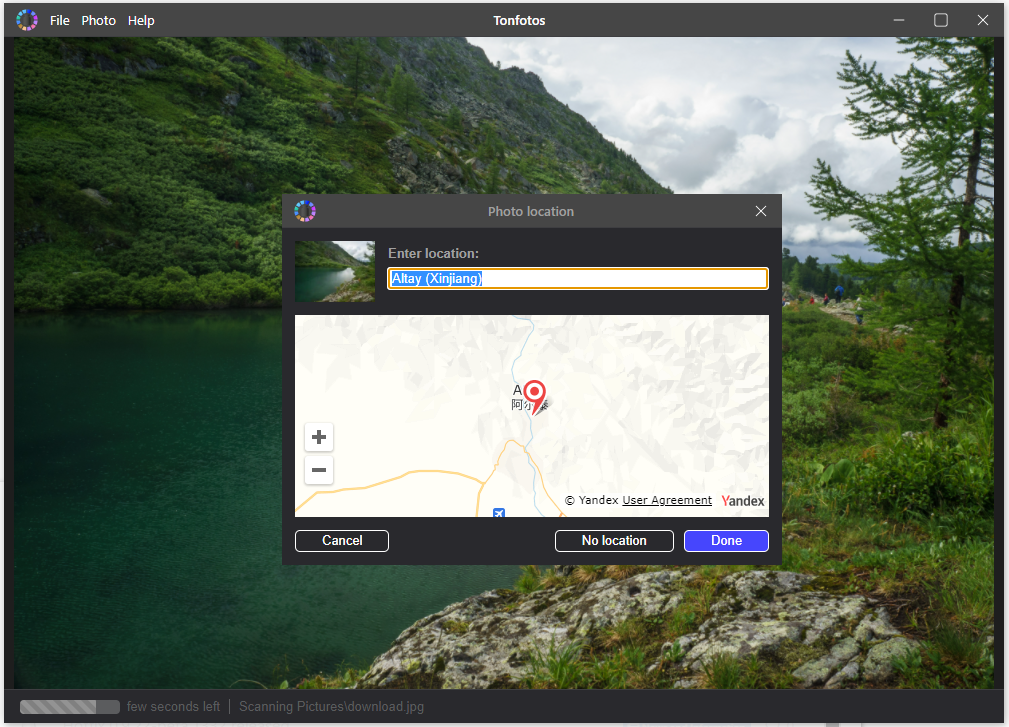
In addition to entering the name of a large settlement, you can enter exact coordinates in the input line after copying them from the properties of another photo:
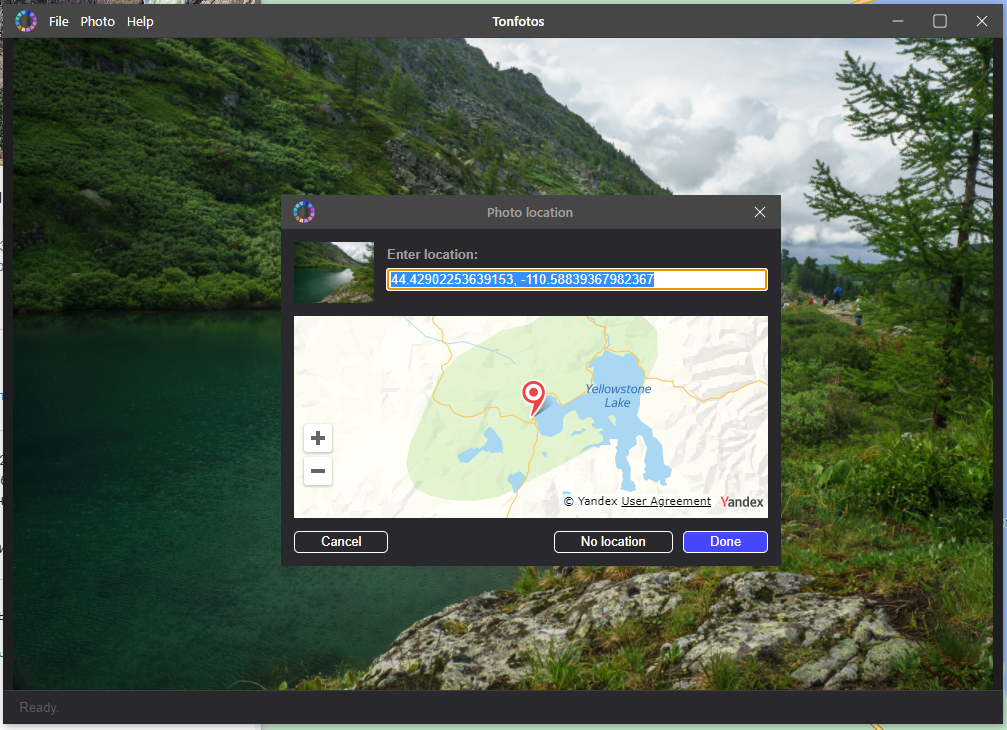
If you want to set a specific address or find a point of interest, then the easiest way is to find it in advance in Google maps and then simply copy and paste its coordinates: