Availability
The version is already available for download on Windows, Linux and macOS. If automatic updates are enabled, the update will install automatically on Windows and macOS.
Editing the Date of a Photo
We continue to add new features for editing important photo metadata. Now you can edit the date the photo was taken. The function is available through the main menu of the application and using the F3 hotkey.
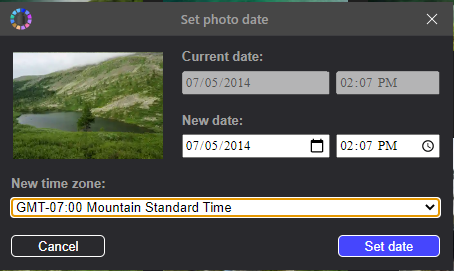
But why might this be necessary? After all, modern phones store the current date in the metadata, and since they are always connected to a cellular data network, the date and time are always correct. In fact, the function is very useful in a number of cases:
Scanned photos
If the photo is digitized from a film or paper print, then the date of digitization will be set in the metadata, not the date the photo was taken
Photos on a digital camera
Unlike smartphones, digital cameras are not connected to the Internet and cannot automatically set their system clock to the correct time. Therefore, quite often there are situations when, for one reason or another, the built-in clock is reset or shows the wrong date or time, and this time is stored in the image metadata.
Photos from social networks and messengers
If the photos came to us from friends through the messenger, or we downloaded them from the social network, then almost certainly all the metadata from the photo was deleted, and the date when the photo was taken simply does not exist.
Two date setting modes for multiple photos
If you set the date for a group of photos at once, you will be offered a choice of two options
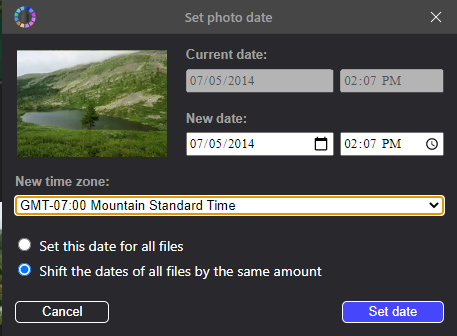
Same date for all photos
This mode is suitable if you, say, do not really know the date and time of shooting, but only about the year and possibly the month when the photo was taken. In this case, it is most convenient to set the same date for all photos in the group.
Shift all dates for the same amount
If your photos have a date, shots, but it is wrong - for example, the camera has reset the system clock, then it will be most convenient to shift all the photos to the correct date and time - then you will save the sequence of how these photos were taken.
Quick way to assign a name
Now, when viewing photos, double-clicking on an unassigned person face will bring up a dialog for entering the person’s name. This is much faster than calling this dialog from the context menu.